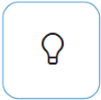Windows 11, version 25H2 update history
Applies To
Windows 11 is a service, designed to improve through periodic feature updates. Each feature update rolls out in a phased and measured manner. You’ll receive Windows 11, version 25H2 when data shows your device is ready—helping provide a smooth update experience.
On the leftmost side of this page, you’ll find a list of all updates released for this version of Windows. Select any update to view more details, including release notes and known issues. Installing the latest update ensures you receive all previous updates, including important security fixes.
What's new in Windows 11, version 25H2
Windows 11, version 25H2 includes all the features and capabilities delivered as part of continuous innovation to Windows 11, now enabled by default.
To check out what's been released with the recent Windows updates, see Inside this update.
Some features that were behind temporary enterprise feature control in Windows 11, version 24H2 are now enabled by default in version 25H2. These include:
-
AI actions in File Explorer
-
Improved Windows Search (Copilot+ PC feature)
-
Click to Do (Copilot+ PC feature)
-
Agent in Settings (Copilot+ PC feature)
Version 25H2 includes Wi-Fi 7 enterprise connectivity. It also offers customers the ability to remove select preinstalled Microsoft store apps using policies.
|
Tip: If you'd like to know what's coming to Windows, check out Windows Roadmap. It provides a high-level overview of the features and functionality planned for future releases of Windows. |

Known issues in this update
For the most up-to-date information about known issues for Windows 11, version 25H2, go to the Windows release health dashboard.
Symptoms
Some Digital TV and Blu-ray/DVD apps might not play protected content as expected.
Apps that use Enhanced Video Renderer with HDCP enforcement or Digital Rights Management (DRM) for digital audio might show copyright protection errors, frequent playback interruptions, unexpected stops, or black screens.
Streaming services are not affected.
Workaround
This issue is partially resolved. Problems affecting certain applications that use Enhanced Video Renderer with HDCP enforcement have been addressed in the September 2025 Windows preview update (KB5065789) and later updates.
We recommend installing the latest update for your device. It includes important improvements and fixes, including a resolution for this issue.
However, some apps that use DRM for digital audio might still experience problems.
We’re investigating a long-term solution for affected apps and will share more information when it's available.
Symptoms
Windows updates installed using the Windows Update Standalone Installer (WUSA) might fail with error ERROR_BAD_PATHNAME when installed by double-clicking a .msu file or using WUSA from a network share that contains multiple .msu files. These issues might occur on devices that installed updates released on May 28, 2025 (KB5058499) or later.
WUSA installs updates using the Windows Update Agent API, a method typically used in enterprise environments. It’s not commonly used in personal or home settings.
This issue does not occur when:
-
Only one .msu file is present in the network share.
-
The .msu file is stored locally on the device.
After installing an update using WUSA or by double-clicking the .msu file, and restarting Windows, you might still see a message on the Update History page in Settings indicating that a restart is required to complete the update. This is a temporary display issue and should resolve automatically.
Workaround
To work around this issue, save the .msu files locally on the device and install the update from that location.
If you’ve restarted Windows after installing an .msu file using WUSA, wait at least 15 minutes before checking the Update History page in Settings. After this short delay, the Settings app should correctly indicate if the update installed successfully.
Mitigation
This issue is addressed using Known Issue Rollback (KIR) and is resolved automatically for most home users and non-managed business devices. Restarting your Windows device might help the resolution apply to your device faster.
IT administrators can resolve this issue on managed devices that have installed the affected update by deploying a special Group Policy. For information on deploying and configuring the special Group Policy, see How to use Group Policy to deploy a Known Issue Rollback.
The special Group Policy can be found in: Computer Configuration > Administrative Templates > Group Policy name.
Group Policy downloads with Group Policy name: Download for Windows 11, version 24H2 and Windows Server, version 2025 - Windows 11 24H2 and Windows Server 2025 KB5062660 250806_17201 Known Issue Rollback.msi
Next steps: The issue is under investigation, and additional information will be shared as soon as it becomes available.
Symptoms
The Windows 11 media creation tool (version 26100.6584), released on September 29, 2025, might not work as expected on devices with Arm64. Users may encounter an error message such as:
"We're not sure what happened, but we're unable to run this tool on your PC."
Note: The media creation tool doesn't support creating media for use on Arm64 devices. However, Arm64 devices are normally able to create media for x64 devices—this functionality is not working as expected. This issue is unlikely to affect most users, as this feature is rarely used on Arm64 devices.
Workaround
To prevent this issue, the media creation tool can be used on devices that have AMD64 processors. Use of the tool on these devices is not affected.
The issue is under investigation, and additional information will be shared as soon as it becomes available.
Troubleshooting
If you have questions or need help activating or troubleshooting Windows, support options are available to assist you.
Need help with upgrading? Get tips to prepare for a smooth upgrade to Windows 11, version 25H2, and resolve common problems. See Get help with Windows upgrade and installation errors.
Do you have feedback for Microsoft? If you experience an issue or have a recommendation for the Windows team, use the Feedback Hub to share your experience.
Related topics
Feature update to Windows 11, version 25H2 by using an enablement package
What's new in Windows 11, version 25H2
Windows 11 release information